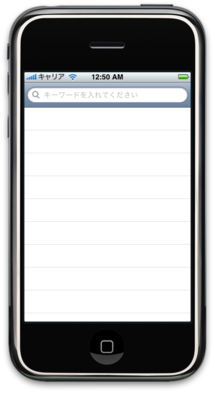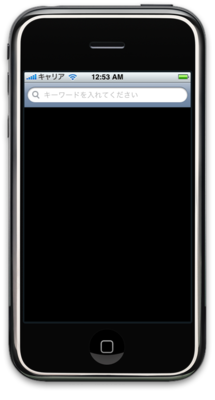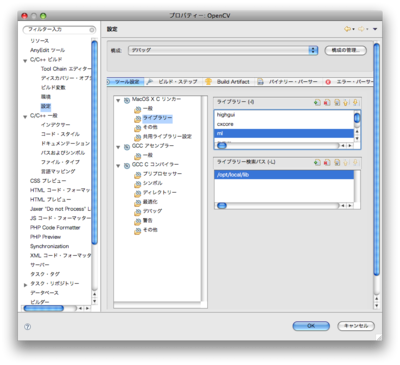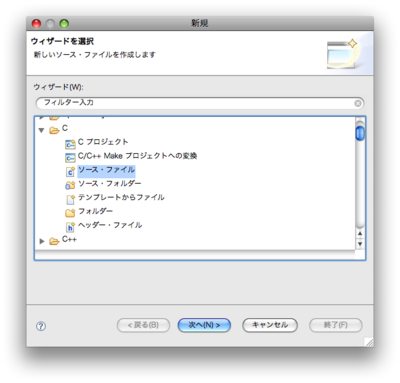昨日作ったSearchBarの下にTableViewを出してみる
昨日作ったSearchBarの下にTableViewを出したいので
出してみることにします。
AppDelegateは何も変わりません。
初めTopViewControllerをUITableViewControllerにしてたら
親Viewに直接SearchBarを貼付ける事になってしまい、
TableViewの位置が変更できず、1行目が隠れてしまったので
TopViewControllerにUITableViewを作成し、SubViewとして貼付けます。
TopViewController.h
#import <UIKit/UIKit.h> @interface TopViewController : UIViewController <UISearchBarDelegate, UITableViewDelegate, UITableViewDataSource> { UISearchBar *searchBar; UITableView *hotKeywordTableView; NSArray *hotKeywordData; } @property (nonatomic, retain) NSArray *hotKeywordData; @end
TopViewController.m
#import "TopViewController.h" @implementation TopViewController @synthesize hotKeywordData; -(id)init{ self = [super init]; if(self != nil){ hotKeywordData = [[NSArray alloc] initWithObjects:nil]; } return self; } // Implement loadView to create a view hierarchy programmatically, without using a nib. - (void)loadView { [super loadView]; CGRect bounds = [[UIScreen mainScreen] applicationFrame]; searchBar = [[UISearchBar alloc] initWithFrame:CGRectMake(0.0, 0.0, bounds.size.width, 48.0)]; searchBar.delegate = self; searchBar.placeholder = @"キーワードを入れてください"; [self.view addSubview:searchBar]; hotKeywordTableView = [[UITableView alloc] initWithFrame:CGRectMake(0.0, 48.0, bounds.size.width, bounds.size.height - 48.0)]; hotKeywordTableView.delegate = self; hotKeywordTableView.dataSource = self; [self.view addSubview:hotKeywordTableView]; [hotKeywordTableView reloadData]; } // テーブルのセクションの数を返す -(NSInteger)numberOfSectionsInTableView:(UITableView *)tableView{ return 1; } // テーブルのレコード数を返す -(NSInteger)tableView:(UITableView *)tableView numberOfRowsInSection:(NSInteger)section{ return [hotKeywordData count]; } // このメソッドはテーブルのレコード数だけループして呼ばれる。 // indexPathにはループのセル番号(0スタート)が入る -(UITableViewCell *)tableView:(UITableView *)tableView cellForRowAtIndexPath:(NSIndexPath *)indexPath{ // セルのオブジェクトに付ける名前の文字列を生成する NSString *CellIdentifier = @"HotKeyword"; // HotKeywordと言う名前の再利用可能なセルのオブジェクトを生成する UITableViewCell *cell = [tableView dequeueReusableCellWithIdentifier:CellIdentifier]; // もし生成されていなかったら、セルのオブジェクト生成する if(cell == nil){ cell = [[[UITableViewCell alloc] initWithFrame:CGRectZero reuseIdentifier:CellIdentifier] autorelease]; } cell.text = [hotKeywordData objectAtIndex:indexPath.row]; return cell; } // Implement viewDidLoad to do additional setup after loading the view, typically from a nib. - (void)viewDidLoad { [super viewDidLoad]; } - (void)viewDidAppear:(BOOL)animated { [super viewDidAppear:animated]; } - (void)dealloc { [hotKeywordData release]; [hotKeywordTableView release]; [searchBar release]; [super dealloc]; } @end
こんなん出ました!
テーブル、だいぶ分かってきた!
ちょっとイマジネーションが湧いてきたんで、UISearchbarを使いたい
iPhoneのアプリ作りたいなぁと思いつつ、何も作りたいものが湧いてきて来なかったんですが
少し、アイディアが出てきました!
なんで、それに使いたいなぁと思う検索バー(UISerachBar)を出してみたいと思います。
構成としてはプロジェクトは「Windows-Based Application」で「HogeHoge」と作成し、
サブクラスとして「UIviewController subClass」でViewControllerを作成したものとしてください。
できたファイル構成はこれです。今回もInterface Builderは使いません。
- HogeHogeAppDelegate.h
- HogeHogeAppDelegate.m
- TopViewController.h
- TopViewController.m
もう、後は簡単にソースを。
TopViewController.h
#import <UIKit/UIKit.h> @interface TopViewController : UIViewController <UISearchBarDelegate> { UISearchBar *searchBar; }
TopViewController.m
#import "TopViewController.h" @implementation TopViewController // Implement loadView to create a view hierarchy programmatically, without using a nib. - (void)loadView { [super loadView]; CGRect bounds = [[UIScreen mainScreen] applicationFrame]; searchBar = [[UISearchBar alloc] initWithFrame:CGRectMake(0.0, 0.0, bounds.size.width, 48.0)]; searchBar.delegate = self; searchBar.placeholder = @"キーワードを入れてください"; [self.view addSubview:searchBar]; } - (void)didReceiveMemoryWarning { [super didReceiveMemoryWarning]; // Releases the view if it doesn't have a superview // Release anything that's not essential, such as cached data } - (void)dealloc { [searchBar release]; [super dealloc]; } @end
HatenaKeywordAppDelegate.h
#import <UIKit/UIKit.h> #import "TopViewController.h" @interface HatenaKeywordAppDelegate : NSObject <UIApplicationDelegate> { UIWindow *window; TopViewController *topViewController; } @property (nonatomic, retain) IBOutlet UIWindow *window; @property (nonatomic, retain) IBOutlet TopViewController *topViewController; @end
HatenaKeywordAppDelegate.m
#import "HatenaKeywordAppDelegate.h" #import "TopViewController.h" @implementation HatenaKeywordAppDelegate @synthesize window; @synthesize topViewController; - (void)applicationDidFinishLaunching:(UIApplication *)application { self.window = [[UIWindow alloc] initWithFrame:[[UIScreen mainScreen] bounds]]; topViewController = [[TopViewController alloc] init]; // Override point for customization after application launch [window addSubview:topViewController.view]; [window makeKeyAndVisible]; } - (void)dealloc { [topViewController release]; [window release]; [super dealloc]; } @end
これでコンパイルするとこんな感じになりました。
まだ、検索バーがでてるだけですが、ここから少し足していきたいなぁと思います。
コンパイルや!
さて、コンパイルされる前にEclipse側で設定しておく必要があります。
プロジェクトを選択し、右クリックから「プロパティ」をクリックします。
開いたウィンドゥで「C/C++ 一般」→「パスおよびシンボル」を選択し、「インクルード」から「追加」ボタンを押し、"/opt/local/include/opencv"を選んでOpenCVのヘッダファイルの場所を指定します。
次にライブラリの場所を指定するために同じ「C/C++ 一般」→「パスおよびシンボル」から「Library Paths」を選択し、「追加」ボタンを押し、"/opt/local/lib"を選びます。
最後に実際に引き込むライブラリを指定します。
開いているプロパティのウィンドゥから「C/C++ ビルド」→「設定」→「ツール設定」から「MAC OS X リンカー」→「ライブラリー」を選択します。
そこから追加で各ライブラリ(highgui,cxcore,ml,cvaux,cv)を追加します。
これでビルド可能になりました!
しかし、ビルド後のファイルを実行するとこんな結果に。。。。
# ./OpenCV カメラが見つかりませんでした
う〜ん、なんでやろ。。。
さてさて、コード書いてみる
今回もお世話になった本にご登場願います。

- 作者: 奈良先端科学技術大学院大学 OpenCVプログラミングブック制作チーム
- 出版社/メーカー: 毎日コミュニケーションズ
- 発売日: 2007/09/22
- メディア: 単行本(ソフトカバー)
- 購入: 10人 クリック: 1,006回
- この商品を含むブログ (35件) を見る
はい、これのp.52のサンプルを書いてみます。
さて、viで書くかIDEで書くか悩んだんですが、Eclipseで書いてみたいと思います。
まずは、「ファイル」→「新規」→「Cプロジェクト」を選択します。
出来たプロジェクトを選択し、右クリックし、「新規」→「その他」で
Cのソースファイルを選びます
適当な名前でファイルを作成し、下記のコードを入れてみます。
#include <stdio.h> #include <highgui.h> int main(int argc, char** argv){ int key; // キーボードから入力されたキー格納用変数 CvCapture *capture; // カメラキャプチャ用構造体 IplImage *frameImage; // キャプチャ画像 char windowNameCapture[] = "Capture"; // キャプチャ画像を表示するウィンドウの名前 // カメラ初期化 if((capture = cvCreateCameraCapture(0)) == NULL){ // カメラが見つからなかった時 printf("カメラが見つかりませんでした"); return -1; } //ウィンドウ作成 cvNamedWindow(windowNameCapture, CV_WINDOW_AUTOSIZE); // メインループ while(1){ // カメラからの入力画像の1フレームをframeImageに格納する frameImage = cvQueryFrame(capture); // 作成したウィンドウに取得したフレームを表示する cvShowImage(windowNameCapture, frameImage); // 1ミリ秒の間にキーボードから入力されたキーを取得する key = cvWaitKey(1); // qが入力されていたら終了 if(key == 'q'){ break; } } // キャプチャを解放する cvReleaseCapture(&capture); // ウィンドウを終了する cvDestroyWindow(windowNameCapture); return 0; }